Read this in:
 اردو (Urdu)
اردو (Urdu)
If you have been trying to type Urdu to use in your daily life, you may have faced some issues. It was a struggle for me too. Through the practice of the past few months, now I am able to type Urdu using my keyboard. This is a huge improvement for me personally.
To listen to this post in Urdu, click play below.
But when you are starting out it can be so confusing to even know where to begin.
It was a lot of information when I started. But I want to make it super easy for you to type Urdu.
Where can you start to type Urdu
There are many ways to incorporate Urdu in your typing habit.
I started with using the dictation feature or speech typing to type Urdu translations quickly. Over time, I find myself typing in a faster way without using any additional aids. But like everything in life, Practice makes perfect.
Options to type Urdu
In this post, I will cover
- Spell check website
- Installing the correct font to type Urdu
- How to add an Urdu keyboard to your laptop or desktop (for Windows and Apple users)
- Some important keyboard additions
- How to type Urdu from a website without installing an Urdu keyboard
- How to type Urdu on your phone
- printable keyboard layout for Urdu
Please note that all these methods are for the Urdu version used in Pakistan, you can use similar steps for another language too, for instance Hindi or the Urdu version used in India. Please reach out if you are having trouble.
Spellcheck?
Before you start, please keep in mind that Urdu keyboard spellcheck is not always accurate. Whenever I have to look up a word, I usually look it up and have to browse briefly to make sure I am using the correct word. For general looking up, I suggest using this link to access Urdu English dictionary.
Urdu font
You may have noticed how the Urdu we are used to reading is different from the one we see on a lot of online platforms.
The font that we most commonly see all over in books is called Nastaliq font. It is similar to Farsi. By default most websites do not have Urdu in Nastaleeq, so you will need to install the font on your device. I have noticed that Apple devices often have Nataliq by default.
In any case, if you have to write Urdu in a Word document, you can install the font from this link. I have the Jameel Noori font.
So let’s get started on the rest.
1. Adding the Urdu Keyboard to your computer
You can use this method to install an Urdu keyboard to use when you are typing on your computer, e.g. in a Word document or using social media, etc.
The spelling for the words in Urdu may often be available as auto-complete, but (for the time being) the grammar part is lacking.
For Windows-based computers (Windows 10):
Go to the windows icon or the search bar and click on it >> then click on settings >> Next: click to add a preferred language >> Out of the options, select Urdu.
To switch back and forth (from English to Urdu Keyboard), press the Windows +spacebar button on keyboard.
If you do not have the language option in Windows
For older Windows versions, here is a video that explains how to do it:
I think some Windows-based computers in Pakistan might have issues with the Urdu Keyboard availability. So here is a video that talks through in detail (in Urdu) about how to do it. It also covers the installation of Nastaleeq font.
For Windows 10 here is another article explaining how to do it
For Apple (Mac/iPad) computers
Go to Apple start (that looks like the apple logo)>> Click on System preferences >> Click on the keyboard icon >> On the top, you can select input sources tab >>Now you can see a list of the keyboards already installed.
Click on the small + sign on the bottom left >> Find Urdu from the list and select it>> To switch the keyboard from English to Urdu, simply press the caps lock key (you may need to enable that in keyboard settings)
Keyboard labels
For convenience, you may need to add Urdu alphabet stickers on your keyboard. The layout is close to the English sounds but this helps.

I ordered mine from Keyshorts. You can check them out here. They were a bit pricey but they had all the different customization options for your device.
Here is the link to one on amazon and another one on Etsy
You can also print a layout with the keys in Urdu. I used this to look at the keys.
2.Type without installing the keyboard
There are a few other ways you can do typing on a laptop or desktop.
Dictation (Using any operating system)
First, you can use a voice to type feature to dictate in Urdu and it will type it in front of you.
Speech notes for dictation
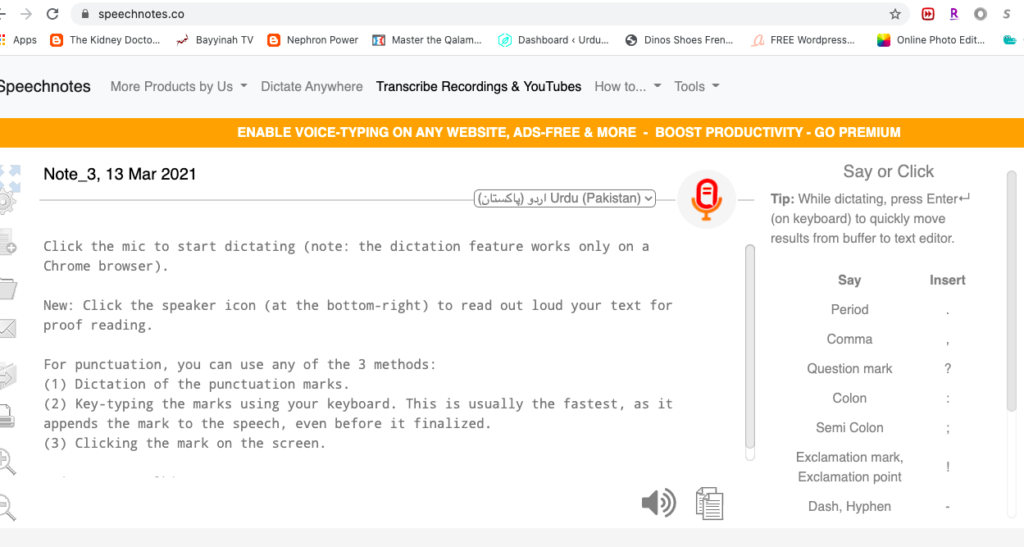
- Go to this site (Bookmark for later) Then select the Urdu (Pakistan) keyboard from the list.
- Click on the Mic symbol to start speaking!
- It will ask for permission to use the mic.
- As you speak, it will transcribe it into text.
- Make sure to review it for accuracy.
Using Google Docs
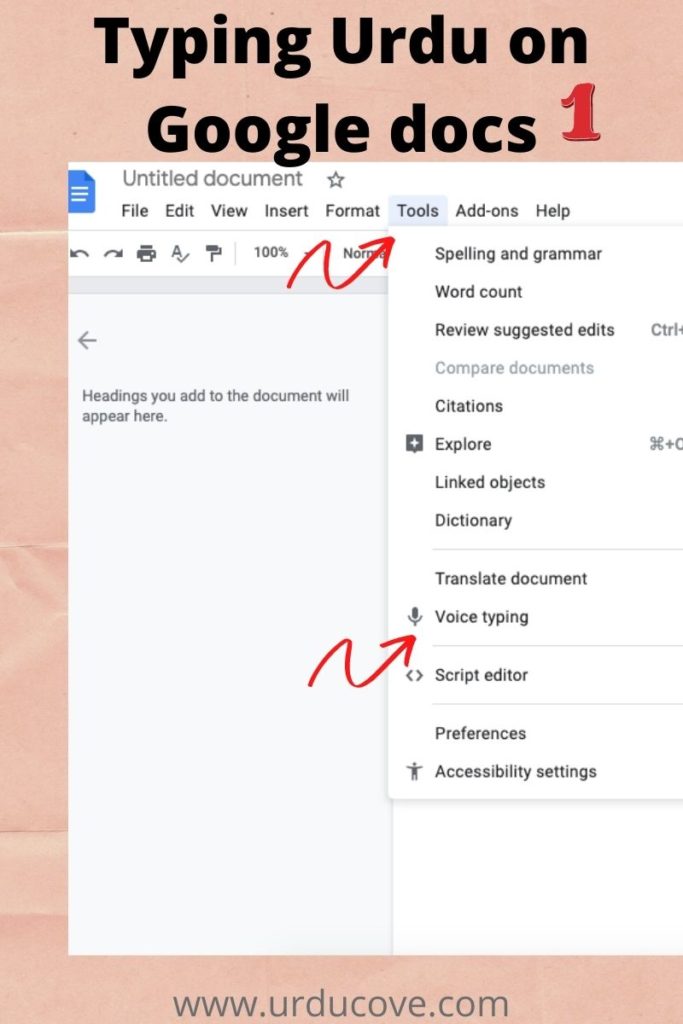
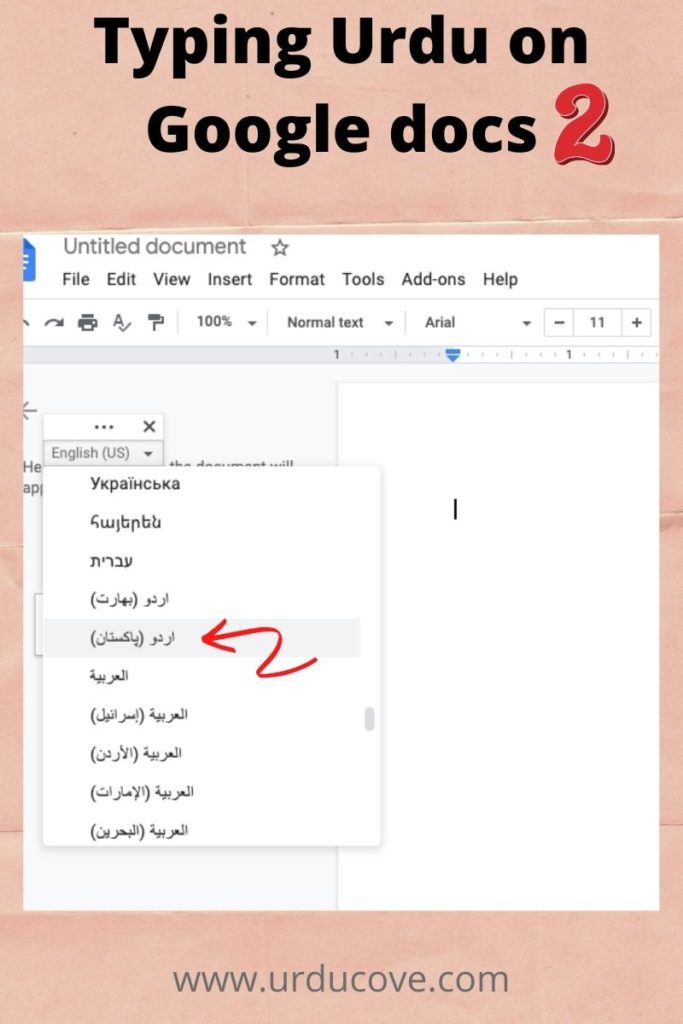
- First, log into your Google/Gmail account. You can click here to go there directly
- Next look for the Google docs symbol (usually in the top right corner)
- Open a blank document.
- Then from the top menu click on Tools > Voice typing (or command + shift + S)
- From the list of languages, select Urdu Pakistan.
- Click on the mic to speak and it will convert speech to text. Spellcheck is advised.
Using Google input tools
You will need to install the Google input tools extension for Chrome browser. Here is the link to the page.
This is another way to type roman Urdu and it changes to the non-Latin script.
3. For your phone
If you want to type using the urdu keyboard, you need to install the Urdu keyboard from the settings. The keyboard changes automatically when you tap on the language option.
For Android: here is a quick video of how to install another language keyboard on an android phone.
For Apple iPhone users:
Here is a quick video that shows how you can do it.
Start typing…
That is all I have to add at the moment. Typing Urdu needs practice but it is really amazing to learn.
If you think I may have overlooked something, please let me know in the comments below. Share with your friends who may be interested in learning to type another language too.
Read this in:
 اردو (Urdu)
اردو (Urdu)


Thanks for your article on urdu typing on andi and pc is fully comprehensive. I have to read it again.
I’m very happy to know it is helpful. Please share what other topics you would be interested in learning about.